Sample Submission
01 Sep 2021 |This post outlines a few more things you may need to know for creating and configuring your blog posts.
Configurations
You should NOT modify the default values in _config.yml, found in the root directory of this repo.
These must be left as is for the correct export and eventual merging to the master ICLR repo.
Creating Posts
To create a new post in the blog, add a new Markdown file to the _posts/ directory, with the name
following the format 2022-05-03-submission-name.md (note the date is the start of the conference).
Begin the post with the following code (which will be used to automatically generate a BibTeX entry
at the bottom of your post):
---
layout: post
title: [SUBMISSION NAME]
authors: [AUTHORS]
tags: [TAGS]
---
From there, write your content as you would a normal Markdown file. For a more high-level and generic overview of how to format Markdown files such as formatting text, code, headings, etc. check out the Example Content post.
Images
If you include an image hosted elsewhere on the web simply use the standard GitHub-flavoured-MarkDown syntax (be wary of copyrights):

Its generally a better idea to avoid linking to images hosted elsewhere - links can break and you might face losing important information in your blog post. To include images in your submission in this way, you must do something like the following:

which becomes:
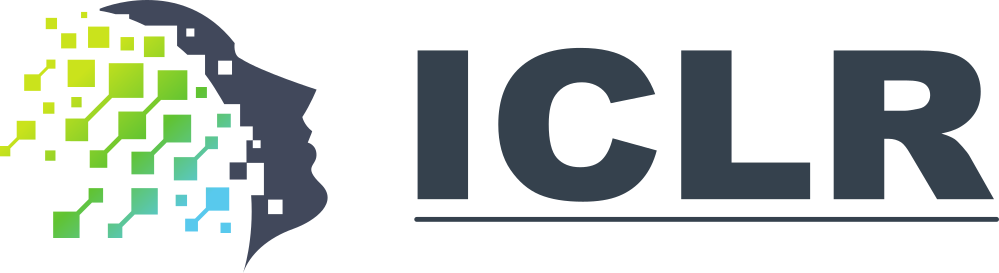
The {{ site.url }} syntax expands the site URL for you.
To ensure that there are no namespace conflicts, you must save your asset to your unique directory
/public/images/2022-05-03-[SUBMISSION NAME] within your submission.
Interactive Figures
Here’s how you could embed interactive figures that have been exported as HTML files.
Note that we will be using plotly for this demo, but anything built off of HTML should work
(no javascript is allowed!).
All that’s required is for you to export your figure into HTML format, and make sure that the file
exists in the _includes/[SUBMISSION NAME]/ directory in this repository’s root directory.
To embed it into any page, simply insert the following code anywhere into your page.
{% include [FIGURE_NAME].html %}
For example, the following code can be used to generate the figure underneath it.
import pandas as pd
import plotly.express as px
df = pd.read_csv('https://raw.githubusercontent.com/plotly/datasets/master/earthquakes-23k.csv')
fig = px.density_mapbox(df, lat='Latitude', lon='Longitude', z='Magnitude', radius=10,
center=dict(lat=0, lon=180), zoom=0,
mapbox_style="stamen-terrain")
fig.show()
fig.write_html('./_includes/2021-09-01-sample-submission/plotly_demo_1.html')
And then include it with the following:
{% include 2021/2021-09-01-sample-submission/plotly_demo_1.html %}
Voila!
The above figure is pretty cool, but you can also embed heavier/more complex figures. For brevity, the following figure is generated from the figure produced in this plotly tutorial.
$\LaTeX$
Inline
To add inline math, you can use $ <math> $. Here is an example:
$ \sum_{i=0}^j \frac{1}{2^n} \times i $ becomes
$ \sum_{i=0}^j \frac{1}{2^n} \times i $
Block
To add block math, you must use $$<math>$$. Here are some examples:
$$\begin{equation}
a \times b \times c = 0 \\
j=1 \\
k=2 \\
\end{equation}$$
…becomes…
\[\begin{equation} a \times b \times c = 0 \\ j=1 \\ k=2 \\ \end{equation}\]$$\begin{align}
i2 \times b \times c =0 \\
j=1 \\
k=2 \\
\end{align}$$
…becomes…
\[\begin{align} i2 \times b \times c =0 \\ j=1 \\ k=2 \\ \end{align}\]Don’t forget the enclosing $$! Otherwise, your newlines won’t work:
\begin{equation}
i2=0 \\
j=1 \\
k=2 \\
\end{equation}
…becomes…
\begin{equation}
i2=0
j=1
k=2
\end{equation}
References
You’ll notice that at the bottom of every post, a BibTeX entry is automatically generated for you from the header you added at the beginning. For example,
---
layout: post
title: ICLR Blog Post Sample Submission
authors: Bubeck, Sebastien (Microsoft); Dobre, David (Mila); Gauthier, Charlie (Mila); Gidel, Gauthier (Mila); Vernade, Claire (DeepMind)
tags: [sample, template]
---
gets rendered to what you see below this.
